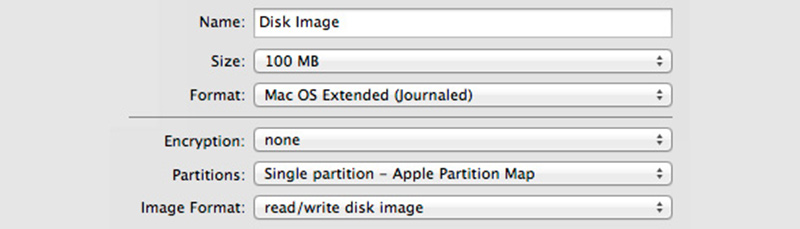Apple developers have a mantra: “Keep simple things simple, and complex things possible” so I was hoping that the thing from the title was possible, and guess what? IT IS :)! In next few lines I’ll tell you how to do that…
This process consists of 3 steps: 1. Creating Disk Image, 2. Tell Time Machine to use that disk image, 3. Do a test backup.
1. Creating Disk Image
1. Open Disk Utility
2. Click on New Image
3. Set a large enough size for the disk image. Ensure that the Format is “Mac OS X Extended (Journaled)” (in other words, this will be HFS+, the Mac’s native filesystem) and the Image Format is “sparse bundle disk image“.
4. Add an encryption if you like ( I made my image without an encryption but if you’re thinking about someone accessing your data over network then you probably should use this option )
5. Save the disk image to the shared folder or save the image locally and then move it to the destination folder on a server.
2. Tell Time Machine to use the Disk Image
1. Open Finder
2. Navigate to the shared folder which you put the new disk image.
3. Double-click on the disk image to mount it. You should see the new volume in the Finder’s sidebar
4. Open Terminal and enter the following command :
sudo tmutil setdestination /Volumes/{mounted-disk-image}
5. Be sure to replace {mounted-disk-image} with the appropriate name for your new disk image. You will be prompted for your password, this is normal.
3. Do a Test Backup
1. Click the Time Machine icon in the Menu Extras area (that’s the upper-right side of the screen) and select “Back Up Now”.
2. Wait for 10 minutes or so for Time Machine to do its thing
3. Open Finder, navigate to the mounted disk image, and ensure that Time Machine have created the “Backups.backupdb” folder and there is a folder inside it with the same name as your computer.
After all this is done, you have finished this proces and you can start using Time Machine to backup your data.
Source for this article is this great website, so this isn’t mine work I just reposted it with small changes so I can find it easier for later use.